There's been a lot of buzz in the last week about Microsoft making it possible to disengage Internet Explorer from Windows 7. This is largely seen as a move to satisfy EU regulators so that launch of the new OS is not hampered by regulatory questions.
Not only do I like to talk about present technologies, but those that are emerging as well, and the ability to disable IE8 is certainly something that a lot of people will want to know how to do. If you're running the 7048 beta build of Windows 7, below are the steps and screen capture of how IE8 is disabled. Credit of course goes to Bryant at Aeroexperience and Chris at Chris123NT for the discovery and original post of instructions on how to remove.
See the original articles in full here or here
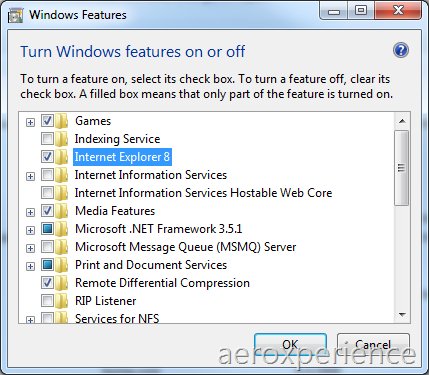
To Remove IE8 from Windows 7, enter the Control Panel and look at “All Control Panel Options” Click “Programs and Features” In the left sidebar, click “Turn Windows Features On or Off” (you will be thrown a UAC prompt if you elevated UAC) Wait for the list to load. Look for Internet Explorer 8 in the list and uncheck it. Click OK. You will see a prompt notifying you of a reboot. The machine will reboot once, configure things, and reboot again. Upon completing the second reboot, you will notice that Internet Explorer 8’s components are actually still in Windows. The major changes will be that IE8 will be missing from “Set Program Defaults,” Windows won’t complain about IE8 being missing, and iexplore.exe will no longer exist underneath the Internet Explorer directory even though the directory and every IE8 dependency therein will still exist.
![[KickIt]](http://www.dotnetkicks.com/favicon.ico)
![[Dzone]](http://www.dzone.com/favicon.ico)
![[Digg]](http://cdn1.diggstatic.com/img/favicon.a015f25c.ico)
![[Reddit]](http://www.reddit.com/favicon.ico)
![[del.icio.us]](http://www.delicious.com/favicon.ico)
![[Facebook]](http://www.facebook.com/favicon.ico)
![[Google]](http://www.google.com/favicon.ico)
![[StumbleUpon]](http://www.stumbleupon.com/favicon.ico)
![[Twitter]](http://stgeorgepcdoctor.com/pics/tweet.jpg)
Tags: windows, Internet Explorer, tricks, tips